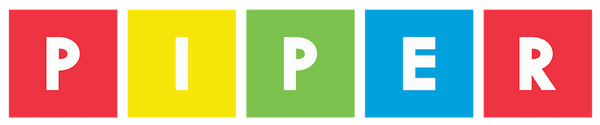To do this project, you will need a Piper Computer Kit
Bot Builder
To access this project from the Piper Computer Kit main menu, click StoryMode then click Cheeseteroid.
Look for the image like you see on the right!
(Note: You must have completed Chain Reaction before unlocking Bot Builder.)