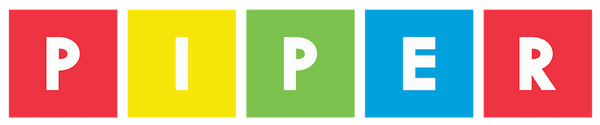Create and listen to your own music on Piper. Pip Hop is a music sequencer where students place blocks to create measures of music and the sequencer will play their custom song!
There are two grids, the first grid represents a piano and the second grid is percussion sounds. The vertical axis on the grids are notes in a scale for a piano or different drum sounds for the percussion while the horizontal axis represent eighth notes. Place the blocks and then play the sequencer to hear the music!
(Note: You'll need GPIO Setup: Green Button: 40, 30, Red Button: 32, 30 and 2 Buttons (green, red), 4 Wires (2 green, 2 red).