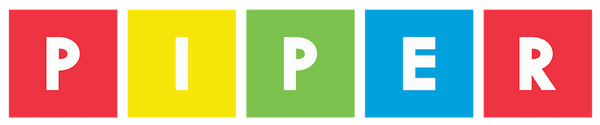In our last step, we used BlocklyDuino to do what's called "processing." We use BlocklyDuino to start because it uses block coding which is a great way to learn how the code works. What we will use in this next step is called Arduino Create which a cloud based processing program like BlocklyDuino but without block coding. Another popular processing tool is called Arduino IDE which is a program you download to your computer. Moving away from the block coding, we are getting into programs that are used by electrical engineers to create some amazing things!
And guess what? The next step involves Minecraft.
Please follow these links to full tutorials on using Arduino Create as well as downloading Arduino IDE.